Google Earth Short Introduction
Download and Install
You can download Google Earth Pro directly from their download page:
The first thing you need to do is to select Tool > Options and modify the default settings for the following dialog menus. First is the 3D View. Normally you can leave everything as per the default setting, but set Units of Measurement to Meters, Kilometers (metric).
You also have an option to have your cursor coordinates display geographic units in decimal degrees or degrees, minutes, seconds, decimal degrees is recommended. Also the cursor location can be displayed in UTM coordinates as well. Normally UTM coordinates is set as default.
Other menu settings that you can use is View > Grid which turns on the UTM grid. You can also set to view the scale and overview map.
Another option you have is the Layer Sidebar and where you can turn on Borders and Labels, Roads, etc.
Another option you have is the Layer Sidebar and where you can turn on Borders and Labels, Roads, etc.
Projections
Core geodata projection
Google Earth (GE) stores all its geospatial data in geographic coordinates. Its CRS uses WGS84.
Its satellite imagery is displayed in WGS84 Pseudo Mercator projection. Note: when you import Google Earth image for display in QGIS your project CRS is 'automatically' reprojected on the fly to Pseudo Mercator regardless of the project CRS you are working in.
GE Vector File - Keyhole Markup Language (kml)
GE imports and exports its vector data in the kml or kmz format. Kmz is the compressed (zipped) version of the kml file.
Image Overlay
GE includes a powerful image overlay feature so you can add an image on top of the base GE image. For example you could add an orthophoto to GE.


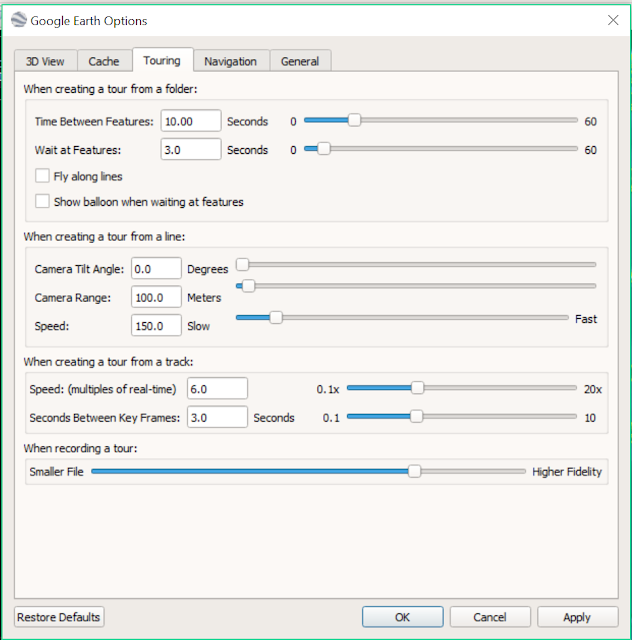



Comments
Post a Comment